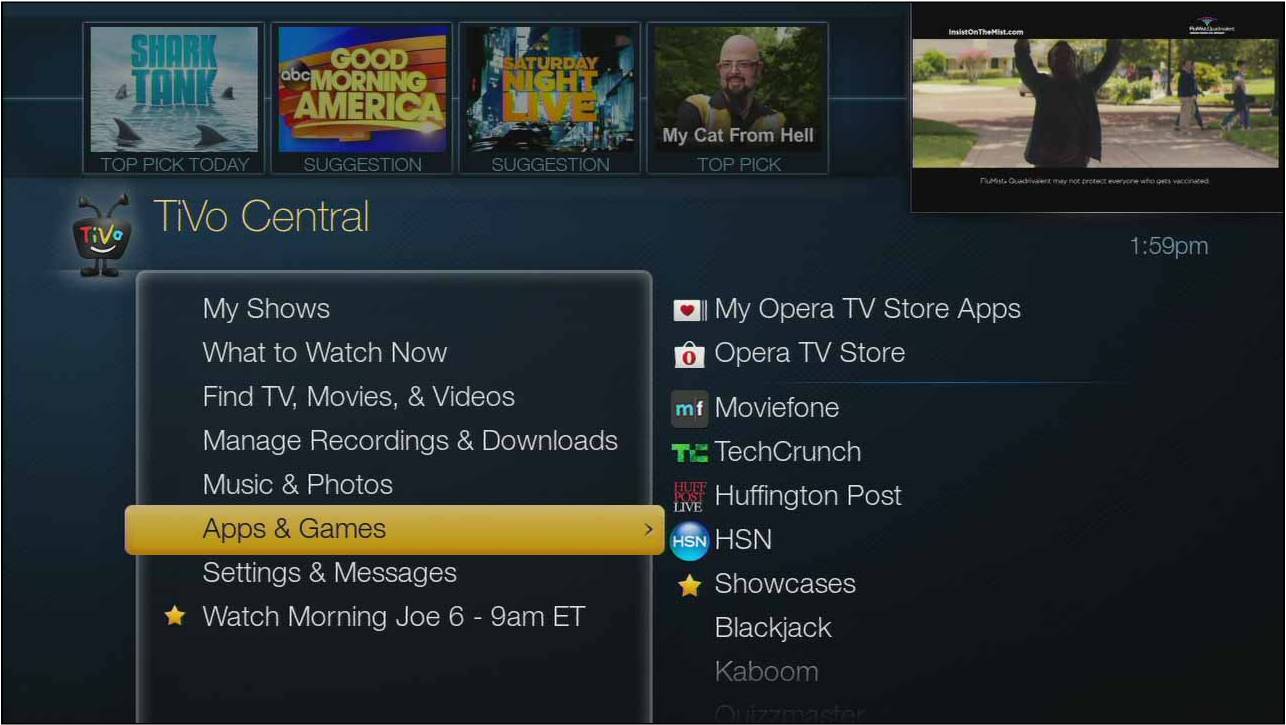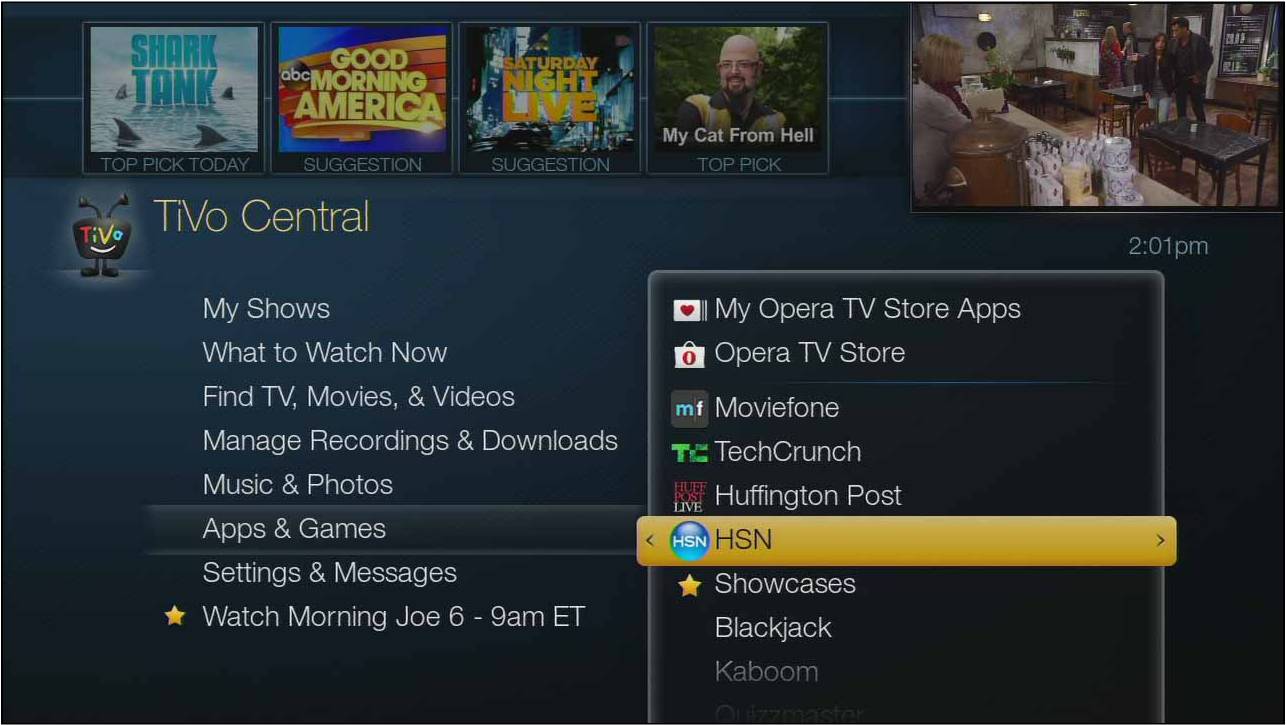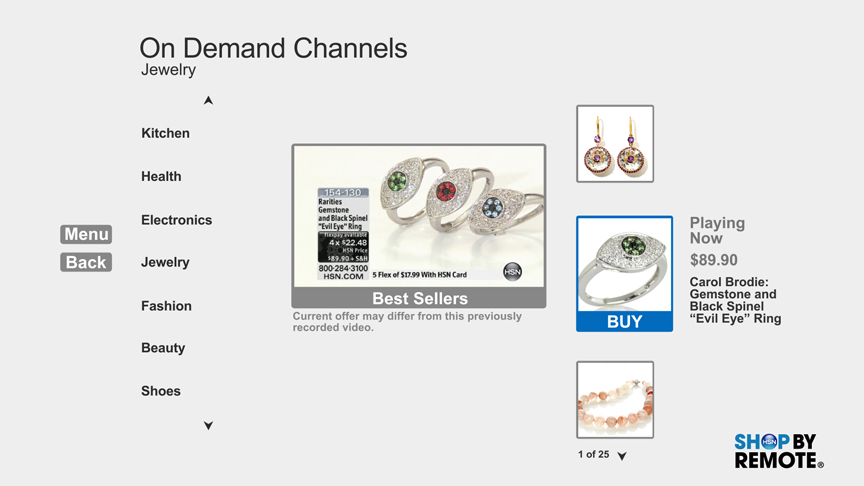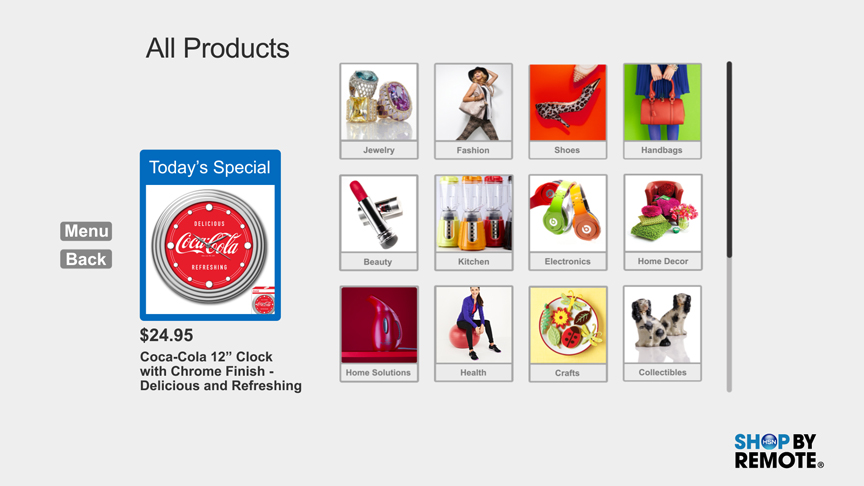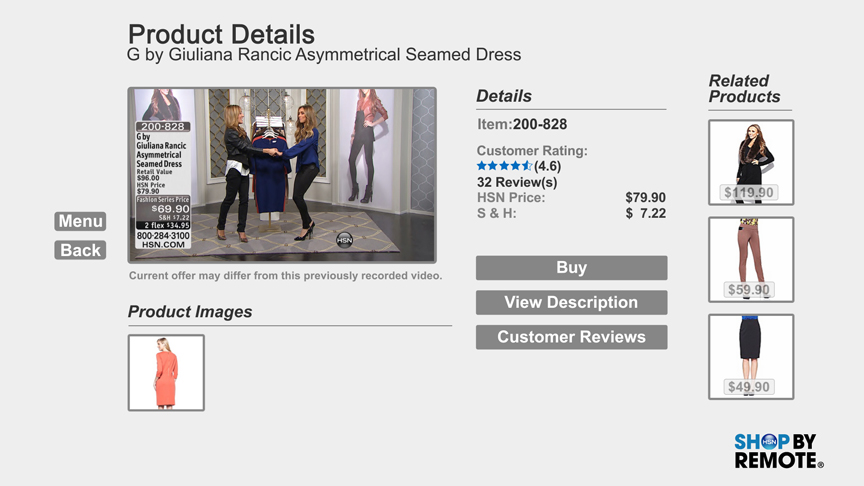Easy steps to install and enjoy the HSN Shop by Remote® app on your Samsung Smart TV:
1. Make sure you have an active Internet connection to your Samsung TV
2. Press the Smart Hub button on your Samsung TV remote
button on your Samsung TV remote
3. Select the Samsung Apps icon and press the Enter button
4. Select the Search box and press Enter. Type in "HSN" using the virtual keyboard, select OK and press the Enter button.
5. When the HSN Shop by Remote app icon appears, simply select it and press the Enter button to install
6. Once installed, the HSN Shop by Remote app will appear along with your other favorite installed apps on the Smart Hub home page
That's it! Launch the app anytime to watch and shop HSN from the comfort of your couch!
1. Make sure you have an active Internet connection to your Samsung TV
2. Press the Smart Hub
3. Select the Samsung Apps icon and press the Enter button
4. Select the Search box and press Enter. Type in "HSN" using the virtual keyboard, select OK and press the Enter button.
5. When the HSN Shop by Remote app icon appears, simply select it and press the Enter button to install
6. Once installed, the HSN Shop by Remote app will appear along with your other favorite installed apps on the Smart Hub home page
That's it! Launch the app anytime to watch and shop HSN from the comfort of your couch!
Easy steps to install and enjoy the HSN Shop by Remote® app on your Sony Internet TV:
1. Make sure you have an active Internet connection to your Sony TV
2. Press the Internet Apps button on your Sony TV remote
3. Select the Yahoo! Connected Store bookmark located at the bottom of the screen
4. Look for the Categories option on the list that appears on the left portion of the screen and select it
5. Select the Shopping category from the list (Note: It may be located on the second page of the list)
6. Select the HSN Shop by Remote app to download and install automatically
7. Once installed, the HSN Shop by Remote app will appear along with your other favorite bookmarks at the bottom of the screen
That's it! Launch the app anytime to watch and shop HSN from the comfort of your couch!
1. Make sure you have an active Internet connection to your Sony TV
2. Press the Internet Apps button on your Sony TV remote
3. Select the Yahoo! Connected Store bookmark located at the bottom of the screen
4. Look for the Categories option on the list that appears on the left portion of the screen and select it
5. Select the Shopping category from the list (Note: It may be located on the second page of the list)
6. Select the HSN Shop by Remote app to download and install automatically
7. Once installed, the HSN Shop by Remote app will appear along with your other favorite bookmarks at the bottom of the screen
That's it! Launch the app anytime to watch and shop HSN from the comfort of your couch!
Easy steps to install and enjoy the HSN Shop by Remote® app on your LG Google TV:
1. Make sure you have an active Internet connection to your LG Google TV
2. Press the Home button on your LG TV remote
3. Navigate to the Play Store and search "HSN"
4. When the HSN Shop App appears, select it. Then, select the HSN Google TV Shop App to install.
5. Once installed, the HSN Google TV Shop App shortcut will appear under the All Apps section
That's it! Launch the app anytime to watch and shop HSN from the comfort of your couch!
1. Make sure you have an active Internet connection to your LG Google TV
2. Press the Home button on your LG TV remote
3. Navigate to the Play Store and search "HSN"
4. When the HSN Shop App appears, select it. Then, select the HSN Google TV Shop App to install.
5. Once installed, the HSN Google TV Shop App shortcut will appear under the All Apps section
That's it! Launch the app anytime to watch and shop HSN from the comfort of your couch!
Easy steps to install HSN SHOP BY REMOTE® app on your LG Smart TV:
1. Make sure you have an active Internet connection to your LG TV.
2. Click the Smart button on your remote.
3. in the search box at the top, enter "HSN."
4. The HSN Shop by Remote app will appear. Select it to download and install the app.
5. Once installed, you can just select it to launch the app and enjoy shopping from the comfort of your couch.
1. Make sure you have an active Internet connection to your LG TV.
2. Click the Smart button on your remote.
3. in the search box at the top, enter "HSN."
4. The HSN Shop by Remote app will appear. Select it to download and install the app.
5. Once installed, you can just select it to launch the app and enjoy shopping from the comfort of your couch.
Here are a few easy steps to enjoy the HSN Shop by Remote® app on your Panasonic TV:
1. Make sure you have an active Internet connection to your Panasonic TV
2. Press the Apps button on your TV remote
3. Look for the Featured category on the top left portion of the screen and select it
4. The HSN Shop by Remote app is already preinstalled and ready to enjoy
Launch the app anytime to watch and shop HSN from the comfort of your couch!
1. Make sure you have an active Internet connection to your Panasonic TV
2. Press the Apps button on your TV remote
3. Look for the Featured category on the top left portion of the screen and select it
4. The HSN Shop by Remote app is already preinstalled and ready to enjoy
Launch the app anytime to watch and shop HSN from the comfort of your couch!
Easy steps to install and enjoy the HSN Shop by Remote® app on your Samsung Smart TV:
1. Make sure you have an active Internet connection to your Samsung TV
2. Press the Search button on your remote twice.
3. Enter "HSN" into the search box using the onscreen keyboard and select Done.
4. The HSN Shop by Remote app will appear. Select it to download and install the app.
5. Once installed, select Run to launch the app.
6. You may access and start the app at any time by simply pressing the Smart Hub button on your remote
button on your remote
That's it! Launch the app anytime to watch and shop HSN from the comfort of your couch!
1. Make sure you have an active Internet connection to your Samsung TV
2. Press the Search button on your remote twice.
3. Enter "HSN" into the search box using the onscreen keyboard and select Done.
4. The HSN Shop by Remote app will appear. Select it to download and install the app.
5. Once installed, select Run to launch the app.
6. You may access and start the app at any time by simply pressing the Smart Hub
That's it! Launch the app anytime to watch and shop HSN from the comfort of your couch!
Two easy ways to install and enjoy the HSN Channel live on your Roku:
If you have not done so already, be sure to visit roku.com to create your account. Then, check to ensure you have an active Internet connection to your Roku device.
To install the HSN Channel directly on the Roku device:
1. Select Search in the onscreen menu and type "HSN"
2. When the HSN Channel appears, press OK on your remote
3. Select the option Add Channel by pressing OK again on your remote
4. The HSN Channel will now appear in the My Channels menu
Video: How to setup your Roku
To install the HSN Channel online using your Roku account:
1. Visit https://owner.roku.com/add/HSN
2. Log in using your Roku account credentials
3. The HSN Channel will now appear in the My Channels menu
Tune in to the HSN Channel anytime to watch and shop from an assortment of exclusive products and top brands from the comfort of your couch!
Video: How to Shop By Remote with Roku
To launch HSN Shop by Remote on Roku simply click "ok" to shop.
Purchase Options
If you have not done so already, be sure to visit roku.com to create your account. Then, check to ensure you have an active Internet connection to your Roku device.
To install the HSN Channel directly on the Roku device:
1. Select Search in the onscreen menu and type "HSN"
2. When the HSN Channel appears, press OK on your remote
3. Select the option Add Channel by pressing OK again on your remote
4. The HSN Channel will now appear in the My Channels menu
Video: How to setup your Roku
To install the HSN Channel online using your Roku account:
1. Visit https://owner.roku.com/add/HSN
2. Log in using your Roku account credentials
3. The HSN Channel will now appear in the My Channels menu
Tune in to the HSN Channel anytime to watch and shop from an assortment of exclusive products and top brands from the comfort of your couch!
Video: How to Shop By Remote with Roku
To launch HSN Shop by Remote on Roku simply click "ok" to shop.
Purchase Options
- Item on Air
- Today's Special: TS of the day
- Last Products Aired: Previous 30 products aired on HSN TV
- Navigate through the purchase process using the arrow key and "OK" to make a selection.
- Search and shop from a selection of over 60,000, search by product or brand name.
Easy steps to install and enjoy the HSN Shop by Remote® app on your Sharp Smart TV:
1. Make sure you have an active Internet connection to your TV
2. Press the Smart Central button on your remote control twice..
3. Use the navigation keys to select Apps in the top menu.
4. Use the navigation keys to select the Entertainment category underneath.
5. Look for the HSN app that's already installed. Select it to launch the app.
That's it! Launch the app anytime to watch and shop HSN from the comfort of your couch!
1. Make sure you have an active Internet connection to your TV
2. Press the Smart Central button on your remote control twice..
3. Use the navigation keys to select Apps in the top menu.
4. Use the navigation keys to select the Entertainment category underneath.
5. Look for the HSN app that's already installed. Select it to launch the app.
That's it! Launch the app anytime to watch and shop HSN from the comfort of your couch!
Easy steps to enjoy the free HSN Shop by Remote� app on your TiVo:
1. Make sure you have an active Internet connection to your TV.
2. Press the TiVo button on your remote control to launch the TiVo Central screen.
3. Scroll down to the Apps & Games category.
4. Look for the HSN app icon in the list on the right.
5. Select it to launch the app.
That's it! It's simple and fun to watch and shop HSN from the comfort of your couch!



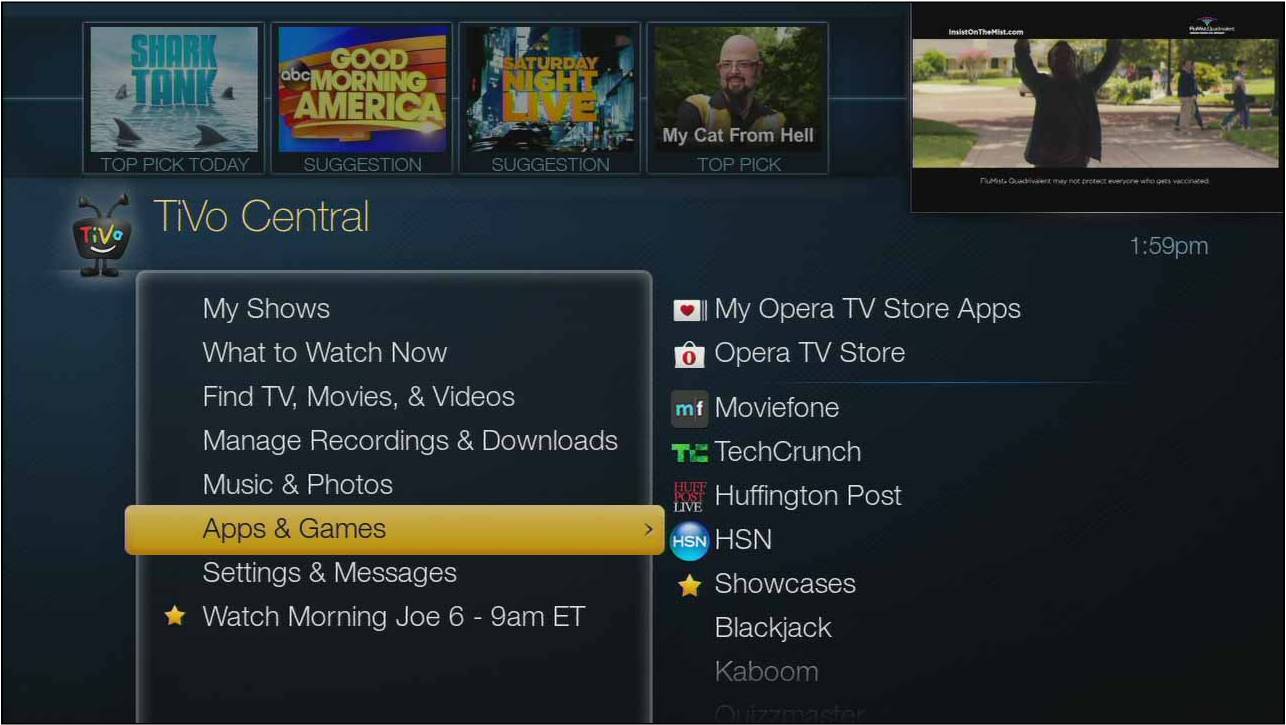
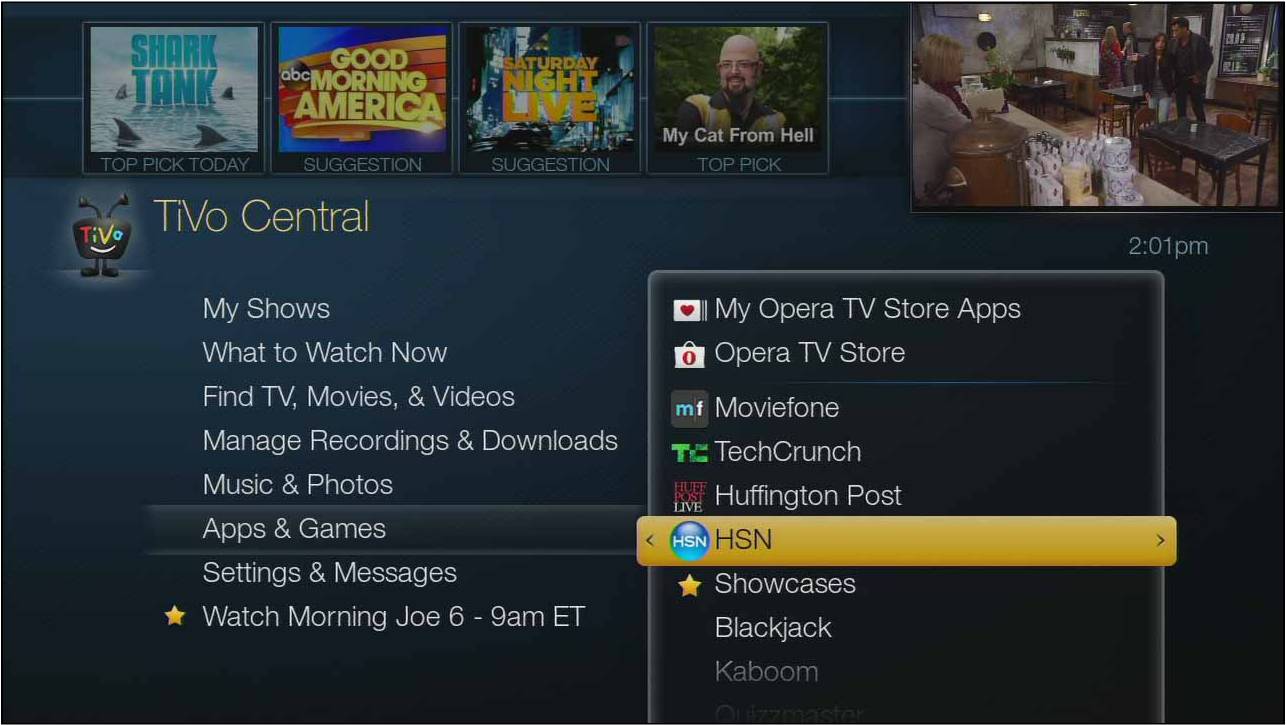

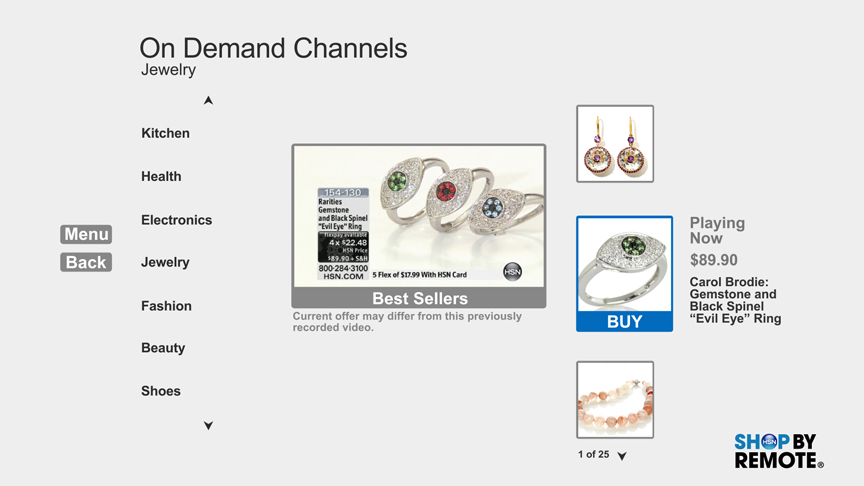
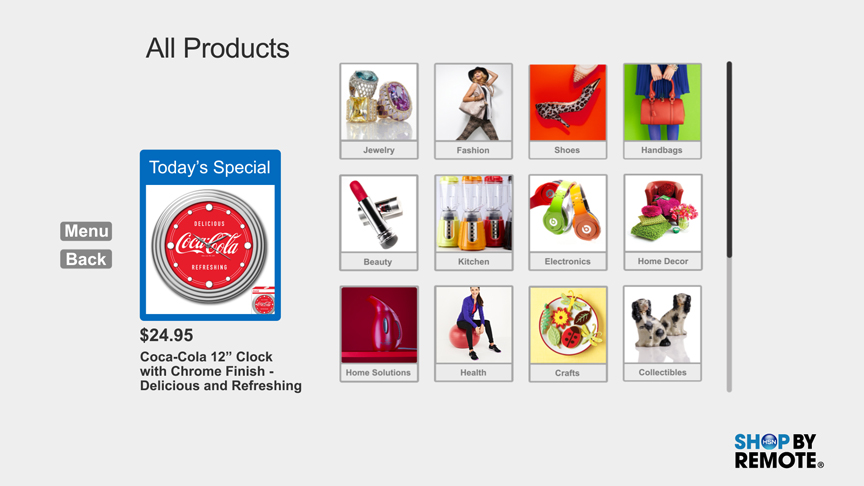
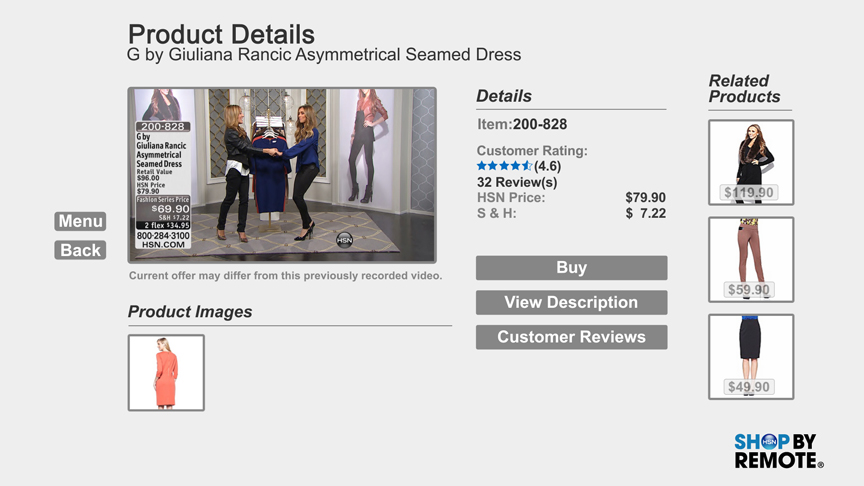
1. Make sure you have an active Internet connection to your TV.
2. Press the TiVo button on your remote control to launch the TiVo Central screen.
3. Scroll down to the Apps & Games category.
4. Look for the HSN app icon in the list on the right.
5. Select it to launch the app.
That's it! It's simple and fun to watch and shop HSN from the comfort of your couch!